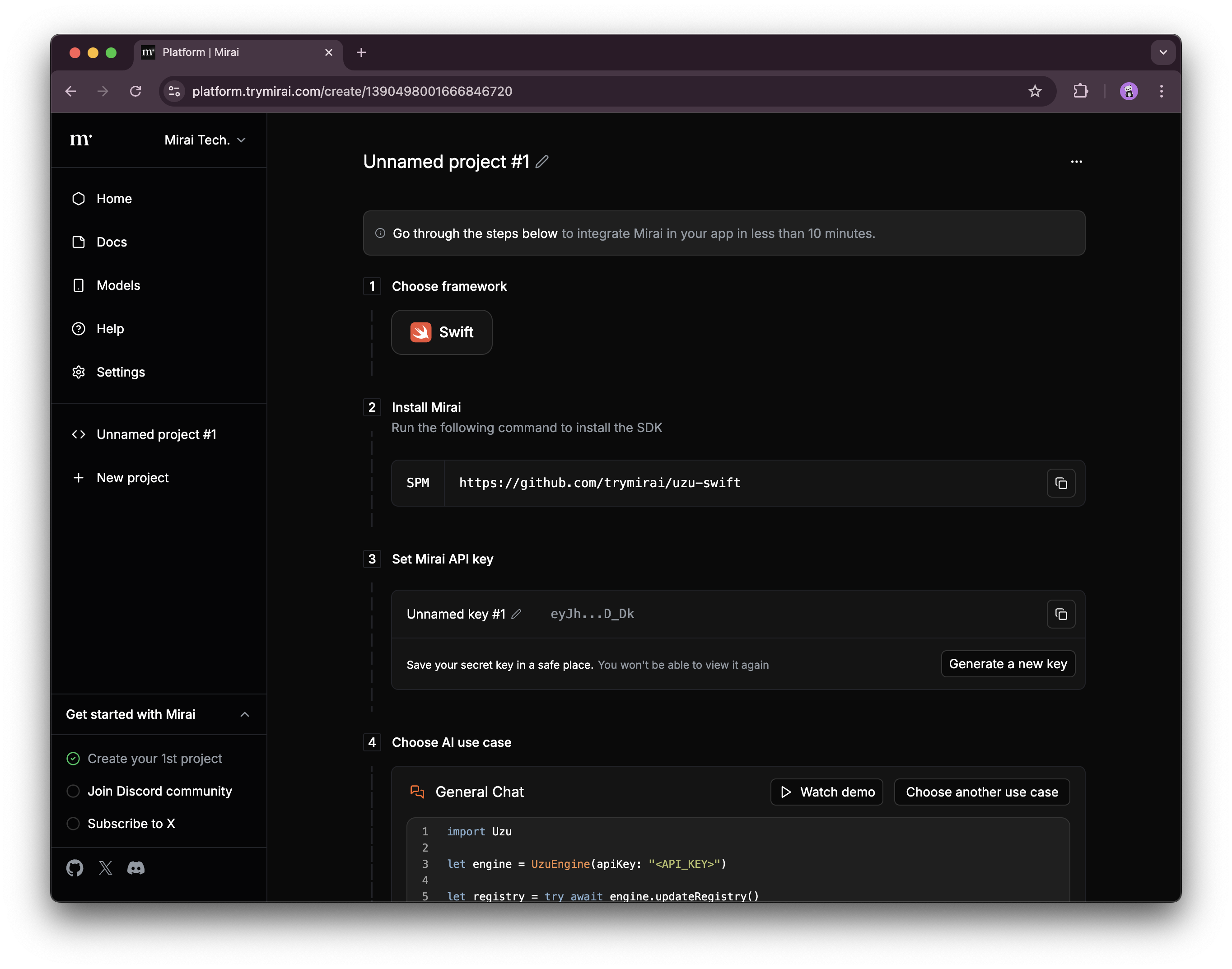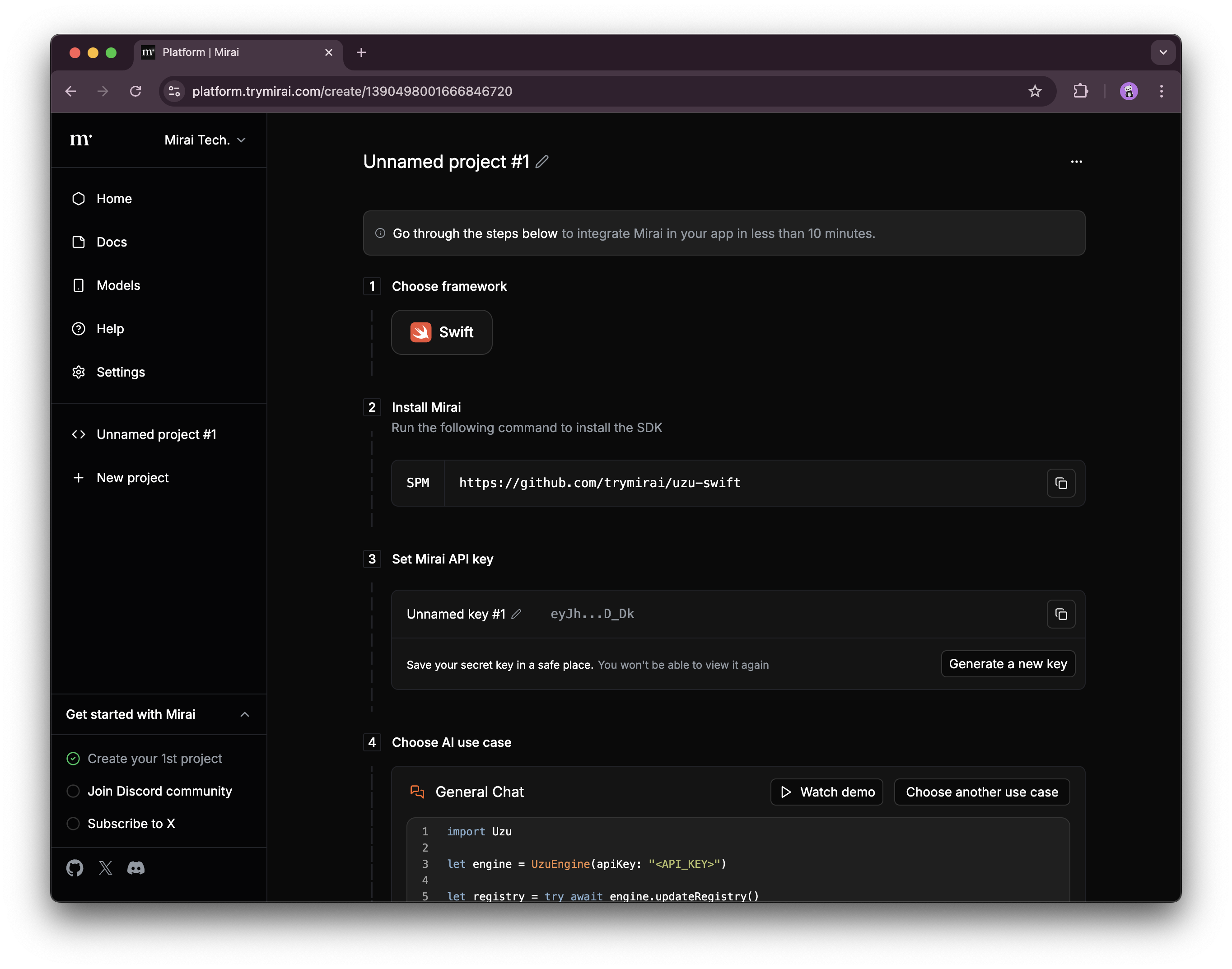1
Sign-in
Go to Platform website. To get started, click the sign-in button and follow the flow until the provider redirects you back to the site.
- If you are signing in for the first time, we’ll register a new user and prompt you to create an organization, which will be used for further interaction with the platform.
-
If you’re signing in again, this step will be skipped.
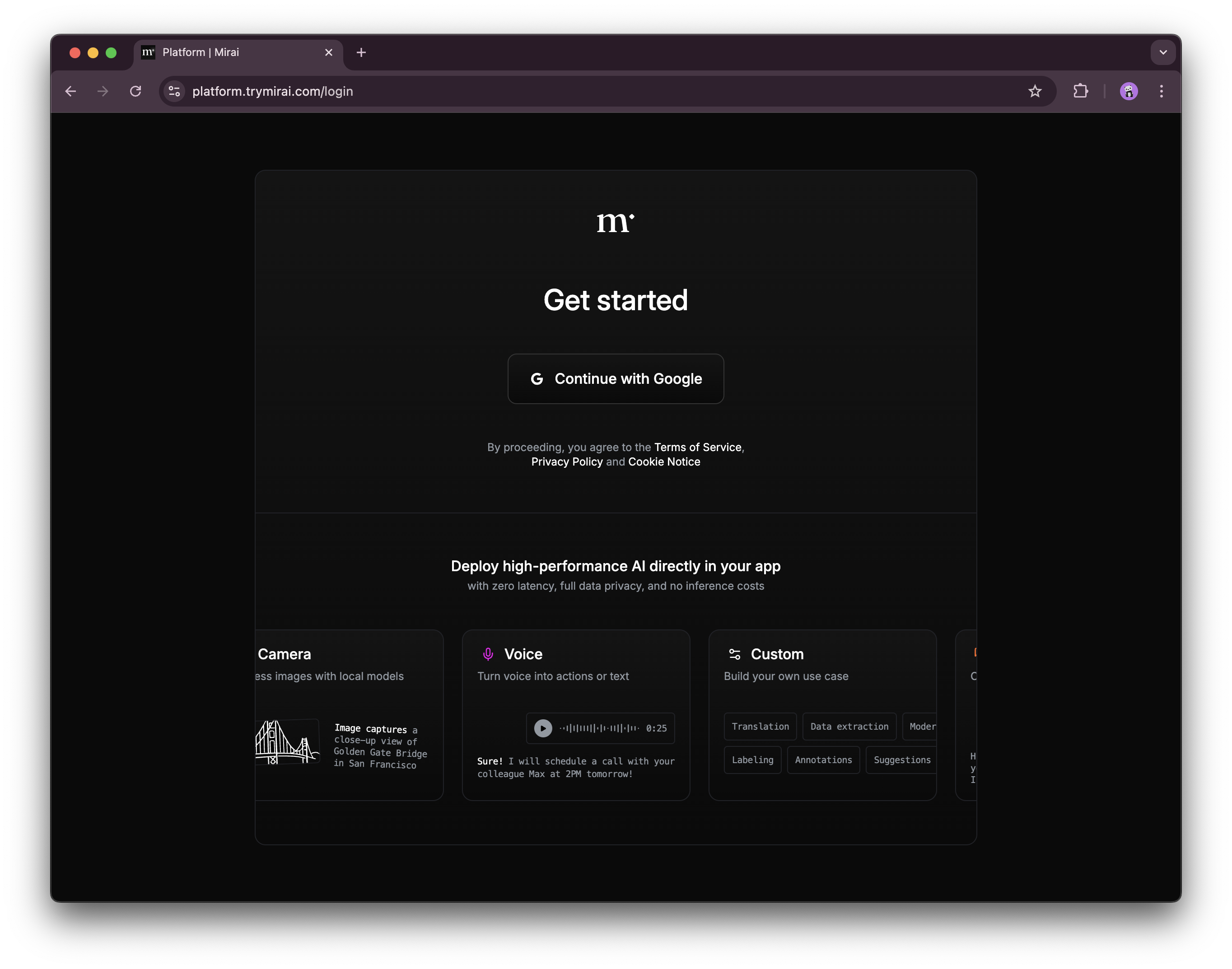
2
Create the organization
Enter your company name, and briefly describe what you’re working on. After entering your information, click Set up. You may need to wait a moment for the process to complete.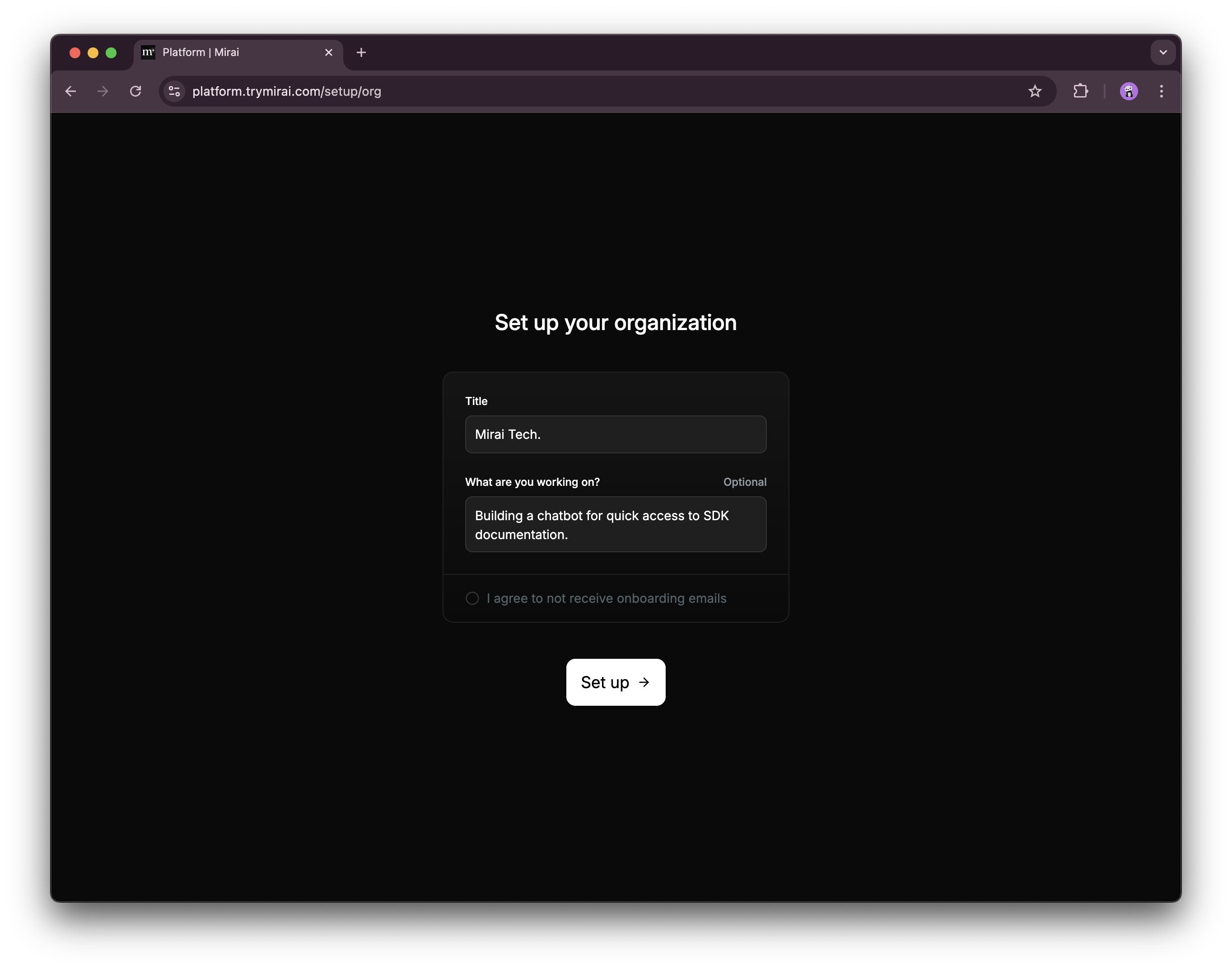
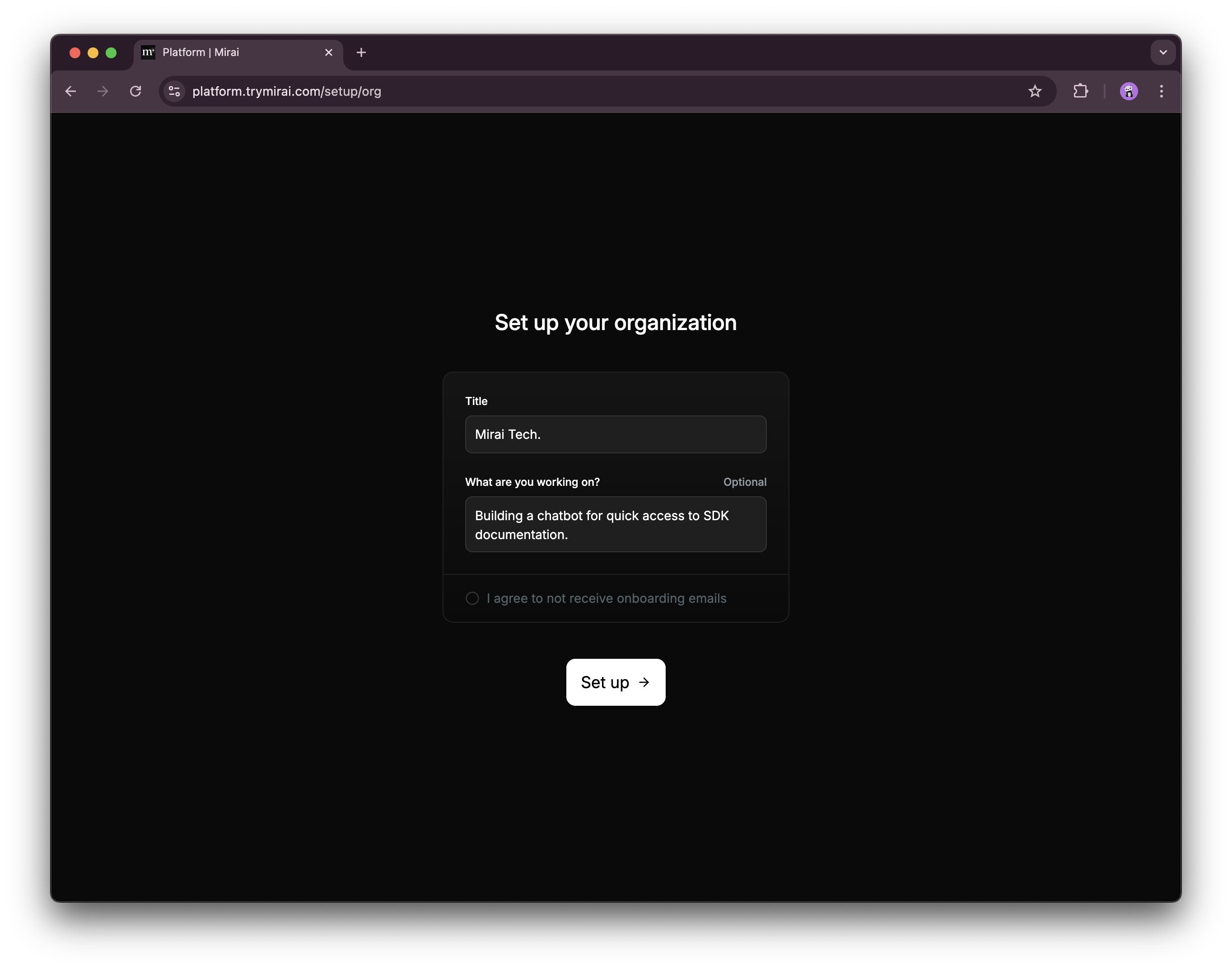
3
Accept the agreement
To start using the platform, you need to accept and sign the SDK License and the Data Processing Addendum (DPA). Without this, we won’t be able to provide our services. To complete this step, check the box and click the Create button to proceed with creating your first project.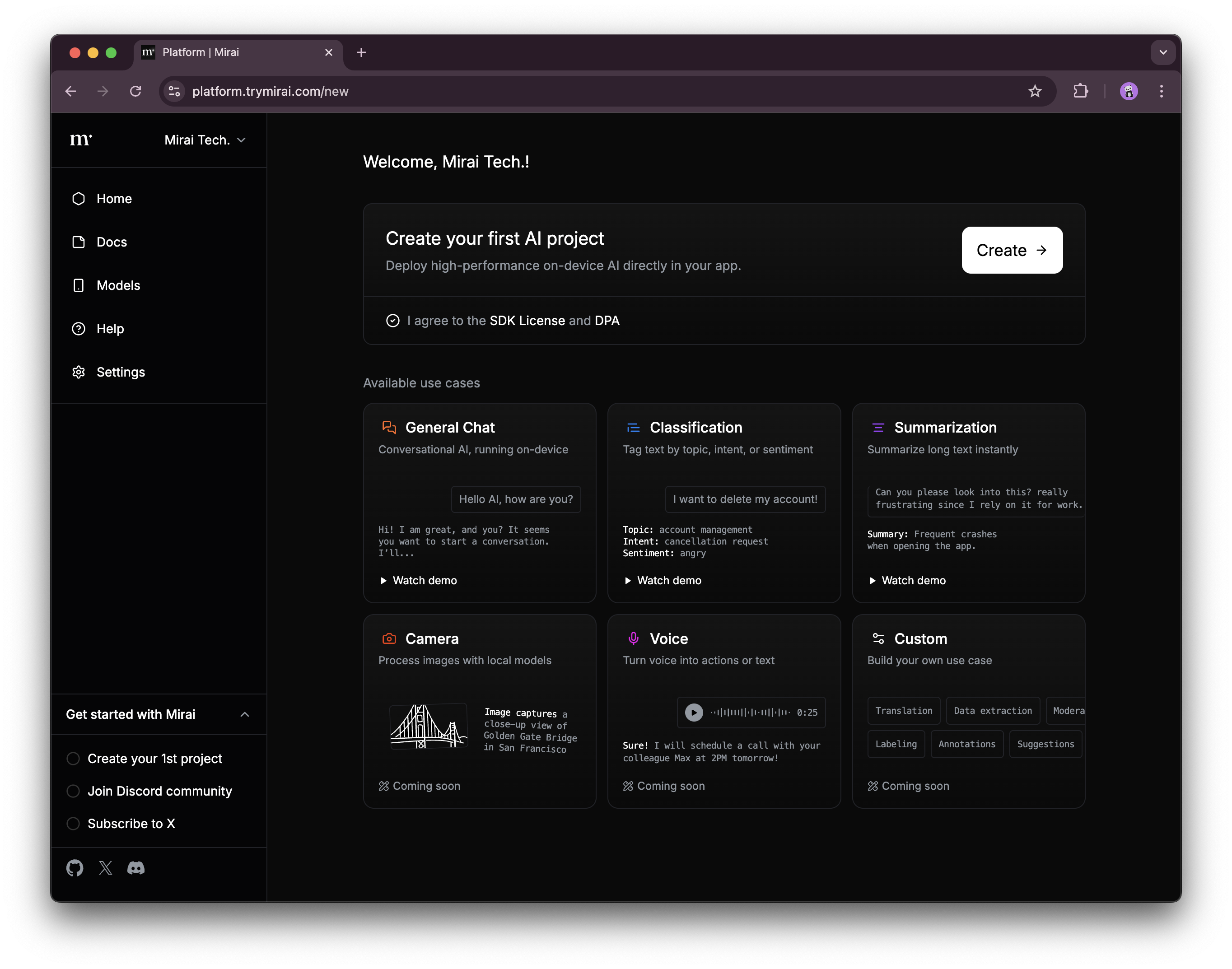
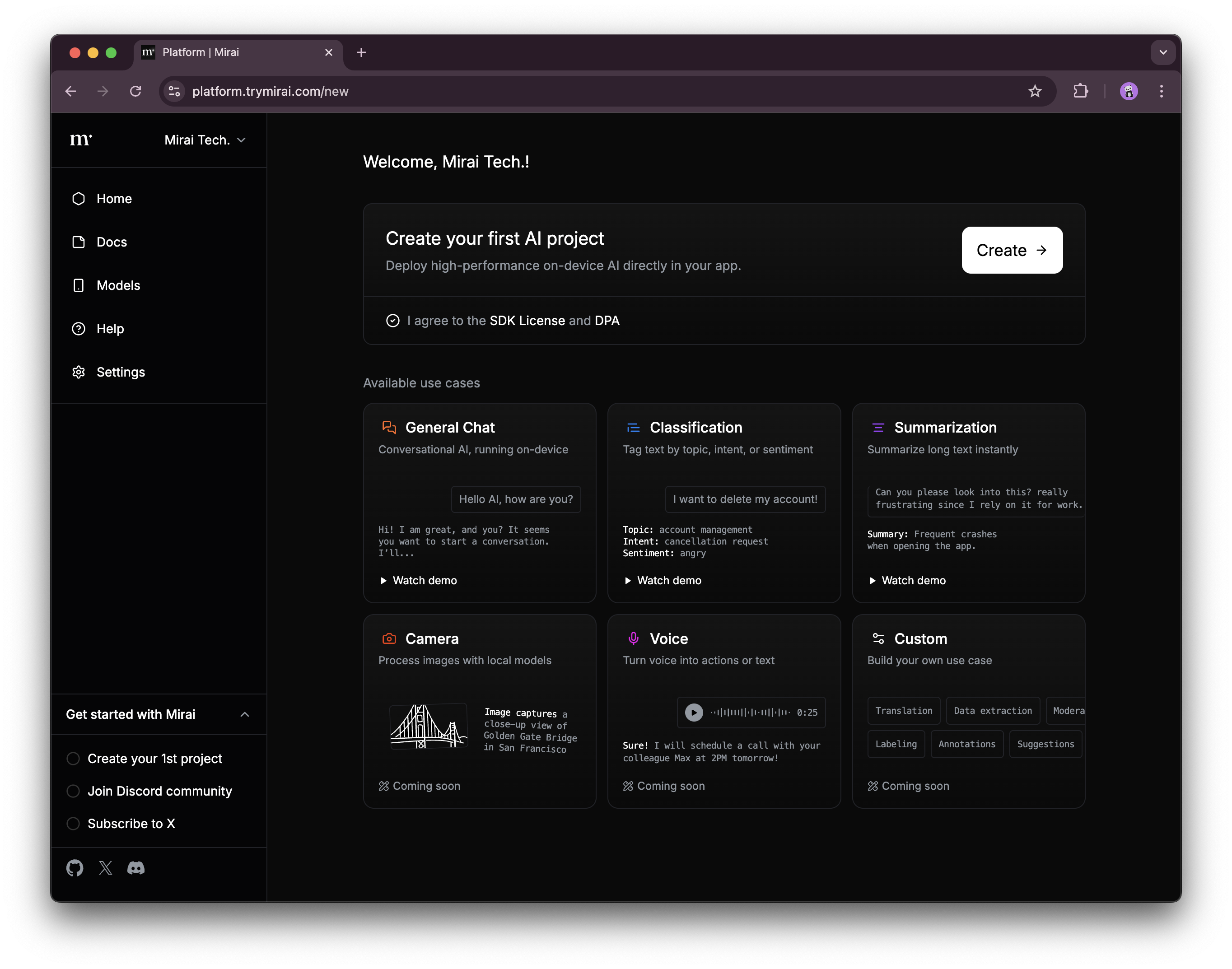
4
Copy the API key
After accepting the terms of use, you’ll be redirected to the page for your first project. We recommend renaming the project for your convenience. Pay close attention to the API keys section: the key can only be copied once when it’s created. After that, it will no longer be accessible. We do not store private keys on our servers, so it won’t be possible to recover them.